We are writing this post after using the Google Nexus 5 for a day and trust us it’s a phenomenal device. It’s obviously not an easy choice to switch from the mighty Apple iPhone 5s to the Android powered Google Nexus 5. But we wanted a bite of the KitKat (Android 4.4.2) and we made the switch, no not the #SwitchToLumia switch. It was a smooth switch but there a few things you need to care of before you switch so here are few steps for you on ‘How To: Switch from Apple iPhone 5/5s to Google Nexus 5’ 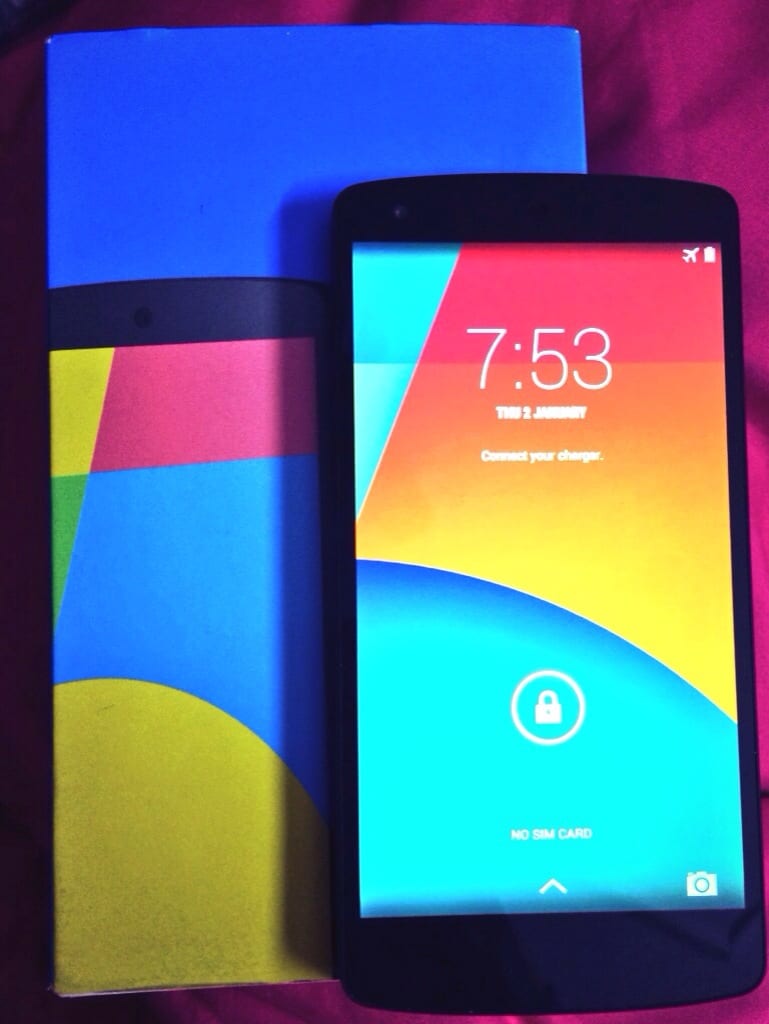
- First thing – Get hold of a Nano-to-Micro sim adaptor or an old sim that you can cut and use as an adaptor. Until you do that you would be using your Google Nexus 5 without a sim. Yes, of course you can use it for apps, games, music, movies or even mails and browsing (WiFi) but its a phone after all so you would eventually need to insert a sim in it.
- Assuming you were using your iPhone 5 or 5s for a few months now, you would be having lot of contacts and would want to transfer it to your Nexus 5. To transfer all your contacts in 60 seconds from your iOS device to your Android KitKat device, just head to the Apple App Store on your iPhone and download this free app iDrive lite (link) and similarly head to the Google Play Store on your Nexus 5 and download iDrive lite (link). Once you have the app installed on both the devices. Simply register for free and make a backup of your contacts on your iPhone and then restore them on your Nexus. That’s it!
- Next up is setting your mails. There are two ways to do so either you put all the mail account information from your iPhone (Settings-> Mail, Contact, Calendars-> Select the account you want the settings for) and put them on your Nexus by clicking on the mail app and setting up all the accounts you need. Or you can take the easy way out and download apps for all the email service providers you use such as Gmail, Yahoo, Live mail, Hotmail, Aol mail etc
That pretty much sums everything you would need to switch from a device that’s running iOS to Android. If you need any further help please feel free to leave a comment below or tweet to us @theunbiasedblog