Apple announced the new versions of operating systems for all its device on June 7 at WWDC 21. Since then I have been testing the developer previews of iOS 15, iPadOS 15, WatchOS 8 and macOS Monterey.
Like always these upcoming iterations of the software was only available for developers to test and preview. But today Apple announced the availability of all these software for the Public to preview and enjoy.
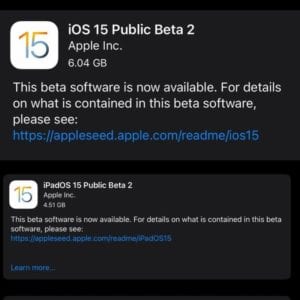
So, if you would like to experience the software firsthand, you can sign up to access the public betas here: https://beta.apple.com/sp/betaprogram/
Here’s a list of 5 – iOS 15 and iPadOS 15 features that you should try! https://t.co/ESaDRujFLN
— Nikhil Chawla (@nikhilchawla) July 1, 2021
But before you go ahead and install the upcoming software on your Apple devices. Here is a list of 15 – iOS 15 and iPadOS 15 features that you should try:
- FaceTime – Now FaceTime has been there for as long as we remember but with the latest iterations of operating systems by Apple. It has gone through its biggest change ever. FaceTime now lets you enjoy Spatial Audio, Portrait mode, Voice Isolation mode, Wide Spectrum mode, Grid view, FaceTime links, Calendar integration, Join FaceTime on the web, Mute alerts, Zoom and the list goes on and on. Now you know why we were calling it the biggest change to FaceTime ever?
- SharePlay – SharePlay is in a way an extension of FaceTime but it can easily be called an entirely new feature and one that counts the most in the Pandemic world we live in. SharePlay as the name suggests lets users share things like Movies, Music and even share screens. SharePlay allows users to – Watch together, Listen together, Share your screen, Synced playback, Smart volume, Shared music queue, Multiple device support and even Connect through audio, video, and text.
- Focus – We now live in a world that operates 24/7, working through different time zones, and connecting to people the world over through FaceTime calls or online meetings. And just DND wasn’t good enough for these times so Apple has worked on the Focus (DND) mode from the ground up. Focus – Automatically filter notifications based on what you’re currently doing. Turn on Do Not Disturb to switch everything off, or choose from a suggested Focus for work, personal time, sleep, fitness, gaming, reading, or driving.
You can also dedicate a page on your Home Screen to a specific Focus and organize your apps and widgets in a way that reduces temptation by making only related apps visible. The page appears when you’re in a Focus and hides everything else. A perfect solution to maintain a work-life balance. And it also uses, AI and Machine Learning to give intelligent suggestions about selecting a Focus based on your context, using different signals like location or time of day. - MultiTasking – With each passing year, iPads are getting faster and better in every way possible. And with the latest iPad Pros getting Apple Silicon, the iPad Pro with M1 takes it to another level. So to match the prowess of the hardware, Apple has added a new Multitasking menu, a menu at the top of apps that lets you enter Split View, Slide Over, full screen, or centre window with just a tap. You can also quickly close a window from the menu.
- QuickNote – Over the years, the iPad and Apple Pencil have become a default device for taking notes or just scribbling and now with the launch of QuickNote it becomes even better at that. Users can access Quick Note with a swipe of a finger or an Apple Pencil. They can also access Quick Note from Control Center or with a keyboard shortcut. Quick Note is available anywhere in the system. You can be using any app, on the Home Screen, or in full screen or Split View. Adjust the size or position of a Quick Note, or even hide it on the side so you can quickly bring it back to add more information later. That’s the beauty of QuickNote, a feature true to its name in every sense.
- Privacy – Yes, I know that we were supposed to share the 5 best features that you should try but this is a bonus as it’s a given with the Apple ecosystem. And now, folks at Apple have added – App Privacy Report, Secure paste, Share current location and Limited Photos Library access improvements to its endless list of Privacy features.
So do let us know which iOS 15 or iPadOS 15 feature did you like the most in the comments section below, you can also tweet to us @theunbiasedblog or @nikhilchawla. You can also reach out to us to know how to update your Apple devices to the Public Previews or for anything related to Apple.