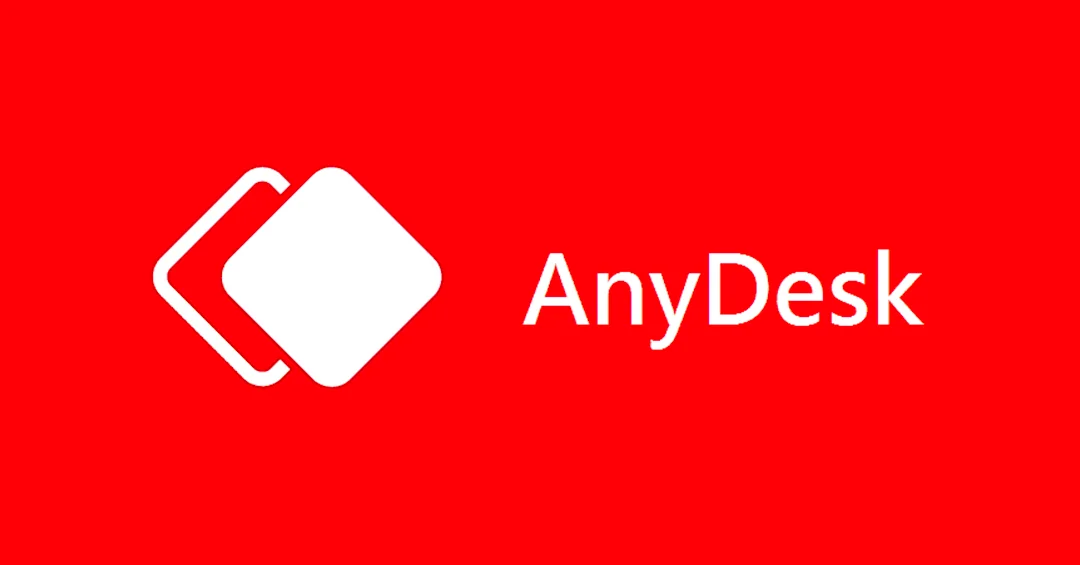There was an era when we all had tired of those experiences like poor/unsatisfactory network connectivity and unsecured connections with Remote Desktop Software. But not anymore, now you can securely access your computers remotely. And we all remember that TeamViewer is very popularised in this Remote Desktop Software industry. TeamViewer holds a vast set of features and performances. We can’t say that TeamViewer is almost ‘Perfect’ and doesn’t have any issues, so to solve your problem! We are here enlisting the Top 10 TeamViewer Alternatives You Should Use in 2021.
Also read, Molife launches Sense 510 a Smartwatch with Calling Feature
The reason why do you need TeamViewer alternatives?
Everybody is aware that TeamViewer’s software has security-related issues because of its not-easy-to-setup software. If you have software that is not properly structured then you are going to counter some privacy-related problems. These are the reasons which make us hunt for an alternative to help you out we are here to show you the Top 10 TeamViewer Alternatives:
1.AnyDesk
AnyDesk is the first software that stumbles upon first in mind as a TeamViewer alternative. It has loaded with various features just like TeamViewer. It boils down has the fastest connection and high standard of security. AnyDesk supports almost every platform including macOS, Windows, Linux, iOS, and Android.
AnyDesk’s security features boast a step to authenticate every connection for users’ privacy. AnyDesk makes sure that “Is your computer safe from unauthorized connections?” So you don’t have to worry about your privacy concerns. AnyDesk launched a 6.3 upgrade with some new features introduced within the app which includes:- Two-factor authentication, multiple passwords for Unattended access, you can fast-forward or rewind recorded sessions, an Address book for Android, and Wake-on-LAN.
AnyDesk is the perfect alternative for TeamViewer I can say, so you have to give it a try.
Pros-
- It bundles a lot of features just like TeamViewer.
- Light app with 4MB size.
- With faster data transactions.
Cons-
- Can be a bit problematic.
Pricing: 14 days free trial, then starting at $9.99 per month/ ₹743.82 per month.
2.LogMeIn Pro
It has 1TB file storage so you can store all of your files and share them. If you want to print Your documents, you can easily print from a remote computer to your nearest printer. You can view multiple remote monitors on your screen.LogMeIn has a substantial feature set that can be helpful to those who have to set up their files remotely. Now we talk about its security, for security LogMeIn Pro uses Antivirus (256-bit AES encryption) by Bitdefender with two-step authentication. If you want to, you can even get a LastPass premium license with a subscription.
Pros-
- It can record sessions.
- Easy to configure.
- It has whiteboard support.
- Pick and post file transfer.
Cons-
- Not available for free.
- Doesn’t have good features for sound and chat.
Pricing: Free trial, starts at $30 per month/ ₹2,233 per month.
3.Chrome Remote Desktop
It’s a Remote Desktop Software tool that is created by Google and it’s totally at zero cost. Keep in mind that Chrome Remote Software is not as vast of features and strengthened as TeamViewer. Although it’s easy to use, it allows users to remotely access another computer through Chromebook or Chrome Browser.
But there’s good stuff too, it’s available all across the platforms. All you need is to install a Chrome browser on your device and you can remotely access Windows, Linux, and macOS. I am recommending this to those who have light usage. And It’s free so you can save your money.
Pros-
- It’s very easy to set up.
- It’s totally at zero cost.
- Availability at all platforms.
Cons-
- Doesn’t have vast features.
Platforms-
- Mac iOS, Windows, Linux, iOS, Android.
4.Splashtop
Splashtop is remote desktop support software that is usually used in business, IT sectors, institutions, and MSPs. Splashtop allows you and the team to access their computers and the shared ones too with any device. It also has Two-step authentication. Splashtop software permits companies to connect to a client’s device or desktop with the help of some digital code so you don’t have to download any software. If you want to use it personally then, this is one of the cheapest remote access software with plenty of features.
Pros-
- Easy to access.
- It has gesture support on mobile.
- Good quality of audio and video.
Cons-
- Doesn’t have a free version for those who aren’t working on the local network.
- Uses a bit more space.
Pricing: Free trial, starts at $60 per user for yearly business plans.
Platforms- Windows, Linux, iOS, Android, macOS.
5.Parallels Access
Parallels Access is the fast and most reliable remote access software to your computer. You can access all of your applications, computers, and files at the same place and time. Parallels Access has mobile applications and that’s amazing, other remote access software has their mobile applications. Its unique application technology makes your work easier you can use all your desktop applications on your iPhone, Android, or iPad and that’s why you can easily access your desktop apps on your mobile remotely. You can copy-paste files and magnify text easily.
Usually, other Remote Desktop software focuses on desktop experience but Splashtop focuses on mobiles.
Pros-
- Magnifying ability.
- Apps can work in full window mode.
- Can access from iOS and Android to macOS and Windows.
Cons-
- Works on accessing desktop from mobile devices.
Pricing: At no cost for personal use, starts at $19.99 per year.
Platforms: iOS, macOS, Windows, Android.
6.BeyondTrust
This software is perfect for those users whose priority is security. Its Universal Privilege Management platform allows trustworthy access which is secured and monitored so you can easily and smoothly run through your business. It provides endangered management products for UNIX, macOS, Windows, and Linux. The admin can intensify the privileges by apps.
It has the technology to empower desk teams to securely access from anywhere. You can collect valid user data and allow users to connect to an unattended remote system for sessions with the help of SAML. LogMeIn has the same qualities as it but it provides more security.
Pros-
- High-ranking security.
- SAML ( Security Access Markup Language) implementation.
- Supports major operating systems.
Cons-
- Very expensive.
Pricing: Free trial, starts at $2097 per year.
Platforms: Chrome OS, Windows, Linux, macOS, WebRap Console, SSH/Telnet.
7.Microsoft Remote Desktop Assistant
If you want something to only connect with Windows devices then, that’s the appropriate software. Microsoft Remote Desktop Assistant provides all the important features for remote control over other Windows PCs. Keep in mind that you can use it on iOS, Android, and Mac it will only let you remotely access Windows PCs and you can remotely connect with other Windows desktops. This software uses Windows Virtual Desktop to provide you access to remote resources and it supports touch inputs and Windows gestures. It’s safe to use.
Pros-
- Created by Microsoft.
- Supports touch-inputs.
Cons-
- It doesn’t have vast features for businesses.
Pricing: It’s free for Windows users.
Platforms: Windows, iOS, Android, macOS, Linux.
8.UltraVNC
UltraVNC is perfect for advanced users, it provides control over every aspect of remote access software and it also has vast features. But it doesn’t provide remote support software, it’s appropriate to get connected with your PC and can access files virtually. So for accessing files virtually, it has supportive cursor tracking to transfer files between connected computers. It also supports chat and support for clipboard synchronization.
And it has both, Software to install and Browser to stream.
Pros-
- We have both Software and Browser.
- Clipboard sync.
Cons-
- It’s not good for remote support activities.
Pricing: It’s free.
Platforms: Windows (Windows 11)
9.Remote Access Plus
Remote Access Plus allows you to remotely control Mac, Windows, and Linux systems. It has too many features as TeamViewer. It also supports text, voice, and video chats, because this helps you to collaborate easily with others users. It has upgraded features like access to the remote terminal, remote file manager, wake-on-LAN, and support for remote shutdown including that you can edit the remote computer’s registry.
So these features are handy.
Pros-
- It supports remote shutdown, remote file manager, and remote terminal.
- It’s a good option for remote troubleshooting.
Cons-
- Typical to use.
Pricing: Free trial, starts at $20 per month.
Platforms: Windows, Linux, and Mac.
10.Distant Desktop
It’s a very good alternative for TeamViewer but completely free. Well, we can’t say that it uses highly ranked protocols for data transmission. You can use it both, personally and commercially to access other devices. If you want to get connected with multiple users at the same time then it supports multiple connections for free. To show particular things to users you can use demonstration mode without giving them control over your computer.
Pros-
- It’s completely free.
- Supports multiple Connections.
Cons-
- Only available on Windows.
- Can’t state that whether it’s secure or not.
Pricing: Free.
Platforms: Windows.
Well with that said, do let us know your opinions on this post Top 10 TeamViewer Alternatives You Should Use in 2021 by dropping a comment down below.