There can be such possibilities that you must have tried the new holistic experience with the latest WINDOWS 11. Although, we cherished all-new features that were introduced into it such as the new start menu, rounded corners & new animations. It was also said that now it’s faster and responsive. But on the other hand, it’s a windows insider program. Yes, Windows Insiders user gets the privilege of using the latest features before they are officially released. With this program, Microsoft conveys that they are listening to the consumers by encouraging them to provide feedback to ensure a smoother experience on future builds. This Window Insider Program which runs on your PC/Laptop is a responsibility for you to provide appropriate feedback back to the team and to report bugs because it’s not stable since it rolls out. However, this guide is going to be on how to roll back from Windows 11 to Windows 10 without losing data.
Also read, WhatsApp update for iOS can help read messages without the blue tick
As soon as you enter into the Windows Insider Community, you become a part of the community after joining the windows insider program. Although, if you did it for your spirit to try and test the latest Windows 11. Now if you are done experiencing Windows 11 further and don’t want to continue to the Windows Insider Channel or encountering some bugs like Bluescreen, crashing of third-party application or even if you generally want to go back to Windows 10 build that you had run earlier on your PC. Microsoft thankfully allows you to do a rollback. If you’re someone whose data is very valuable then don’t worry.
All the steps have been mentioned below for everyone to have a better overview-
Step 1: Navigate towards the start menu.
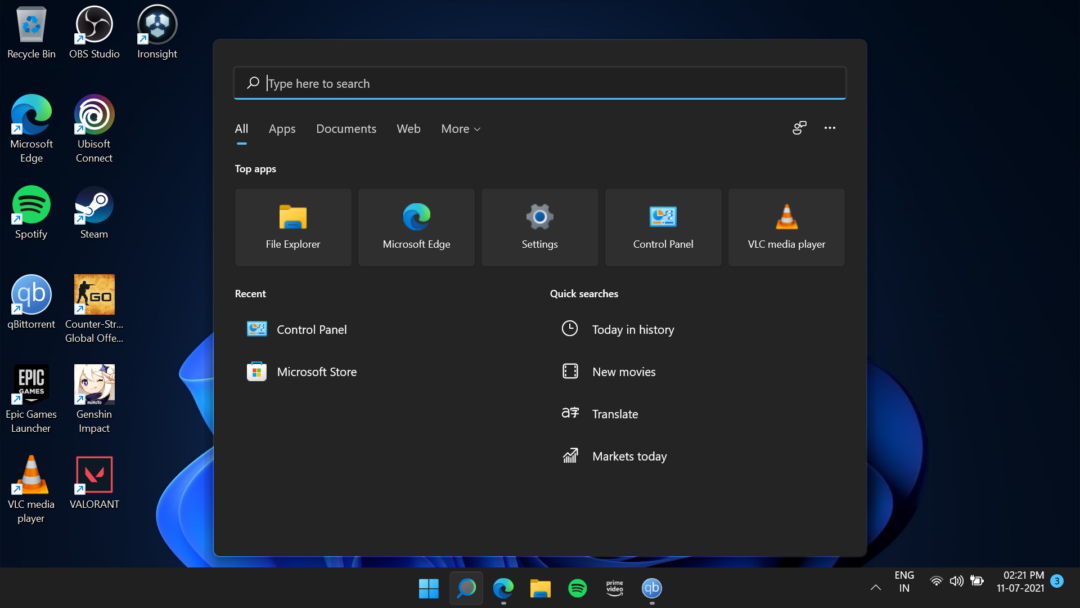
Step 2: Now search for settings and open it.
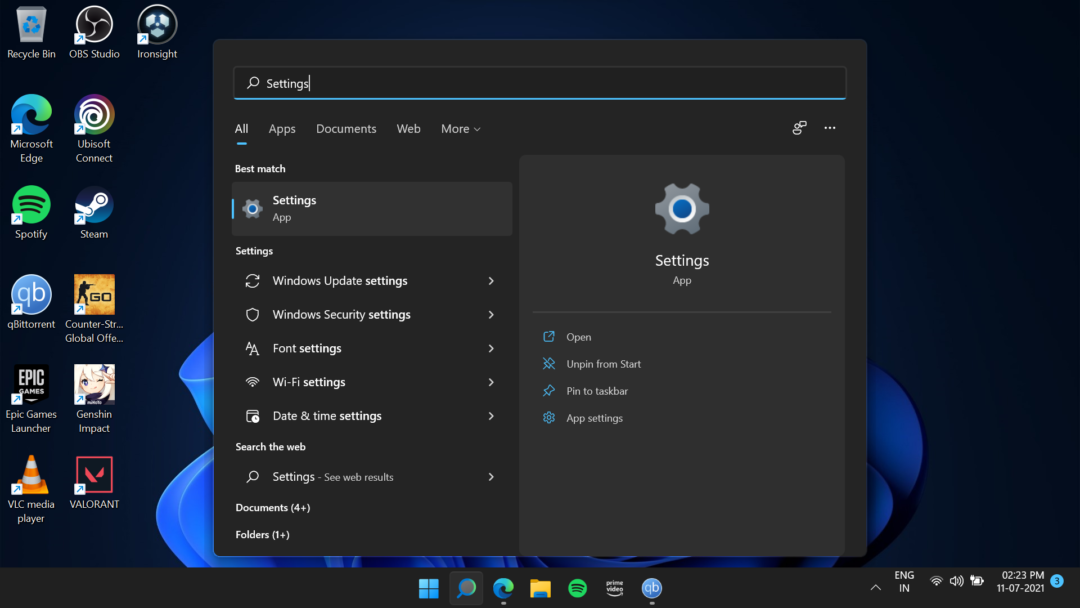
Step 3: After getting access to the settings tab, Choose the system option to proceed further.
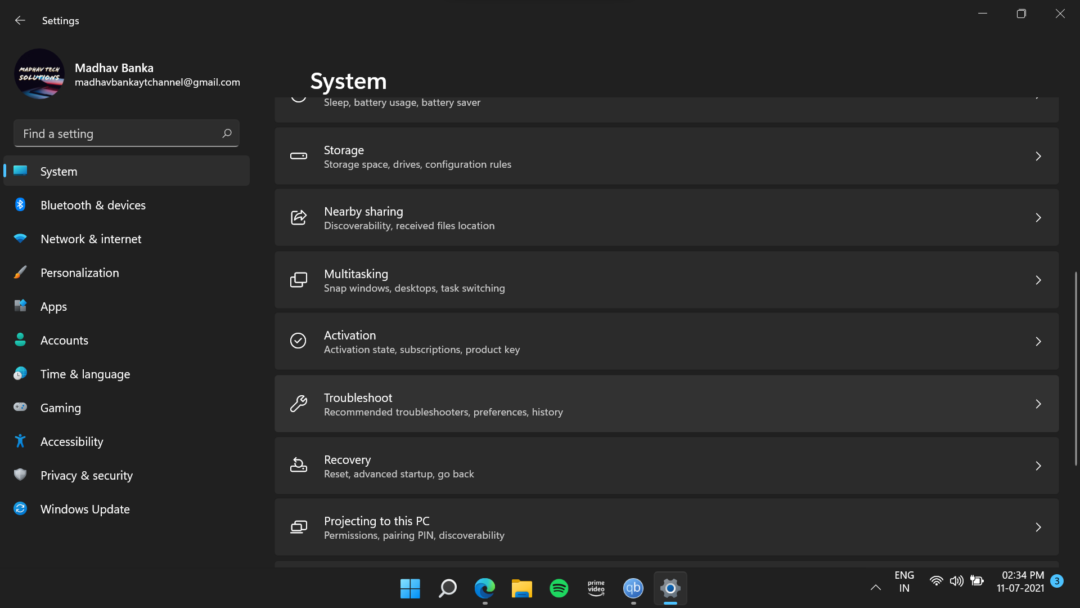
Step 4: Now, hit on the recovery option.
Step 5: Then you have to click on ‘Go Back’ and give your appropriate reason why are you rolling back to Windows 10.
Step 6: After writing your specific reason, it’s time to hit on the Next button.
(It was asked to install the latest updates to fix your problem)
Step 7: It’ll come up with a prompt to ‘install the latest updates to fix your problem’
Just hit on the ‘NO THANKS’ button.
Step 8: After following all the mentioned steps above, just hit on ‘GO BACK TO EARLIER BUILD’ and that’s it
After this last step, your pc will be rolled back to its earlier build I.e. Windows 10; without any data loss or any error.
Well with that said, do let us know your opinions on this post How to roll back from Windows 11 to Windows 10 without losing data by dropping a comment down below.











