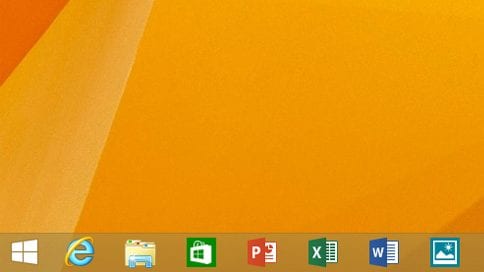Today marks the end of the most iconic OS in the history of computers – Windows XP. Even though the support for Win XP ends today, we all know that a majority of people would cling on to it forever. But with the demise of XP, PC and tablet owners using the latest version of Microsoft’s operating system can live in the now by getting the brand new Windows 8.1 Update.
The update brings with it a number of enhancements, including a few that should please those who are accustomed to using the traditional Windows desktop (Oh yeah! We hate the Win 8 for taking that away from us).
To begin with, 8.1 update makes it easier for keyboard and mouse users to navigate the interface, among a variety of other new features. The company did note, however, that users are required to update before May in order to continue to receive patches and updates.
Back up your files
First thing to do before hitting the update button is to backup. While it’s unlikely, there is a chance for something to go wrong and you could end up losing everything. It’s better to have it and not need it, than to need it and not have it.
You will need a flash drive or some sort of external storage large enough to hold all of your files. Connect the storage device to your computer, type “file history” in the search field, and enter the File History settings. Your USB drive will automatically be detected, simply toggle the switch to enable the File History feature and click “Back up now.”
You can also create a system image in case you need to get your system back to the way it was before the update.
Check free space
If you remember the original update to Windows 8.1 required at least 3GB of space to install. But with the latest update the space requirement are not as big, however it’s always good to have extra space available for your system to run more efficiently. Now would be a good time to uninstall any unused desktop or Windows Store programs and run Microsoft’s Disk Cleanup feature.
Plug in power
If you are using a laptop or tablet, be sure to plug in the power cord. Your system can be damaged or the update may not install properly if the battery dies in the middle of the update process.
Make sure your system is up to date
Windows 8.1. Update 1, also known as the “Spring Update,” requires Windows 8.1 to be installed before it can be downloaded. The Windows 8.1 update can be downloaded from the Windows Store.
If you have already installed Windows 8.1, double check and make sure you have all of the recent patches installed. From the Charms menu on the right-hand side of the screen, click on Settings, followed by the “Change PC settings” option, select “Windows Update,” and hit the “Check now” button.
By now you are ready to update your PC or Tablet to Windows 8.1 so let’s have a look of what you get once you finish downloading and installing the newest version of the OS.
New power and search buttons
It is now easier to access power options through the Modern / Metro interface of Windows 8.1. Instead of opening up the Charms Bar, a Power Icon is presented near the top right corner of the screen. Next to the power button you’ll also find a new search icon, making it easier to look for files and apps from the Start Screen.
Internet Explorer 11
A new version of Microsoft’s browser will be included with the Windows 8.1 Update. One of the more useful features introduced is the ability to sync tabs and favorites across different devices, including those running Windows Phone 8.1.
Access the taskbar from anywhere
The iconic Windows taskbar is no longer only accessible through the desktop interface. If you’re using the Modern UI you can now bring your cursor to the bottom of the screen to get access to your open and pinned apps as well. Those who use traditional and Modern apps will be happy to know that both can now be pinned to the taskbar, making it easier to switch between the two types of programs.
Minimize and close Modern apps
In addition to bringing the taskbar to the Modern UI, the familiar option to close or minimize apps has also been introduced to non-desktop programs, making for a more consistent experience for all users.
Right-clicking comes to Metro
Right-clicking an app tile while using the Modern UI now brings up a contextual menu that more closely resembles what you would see when using the traditional Windows interface. This doesn’t bring up all of the options that you’ll see on the desktop, but it does keep both UIs more in line with each other.
Boot to desktop by default
Windows 8.1 brought the option to change your computer’s settings to allow you to boot directly to the desktop, but now users of non-touch devices will have this option selected by default. It’s a minor change, but those jumping into Windows 8 for the first time will now avoid being confused by the newer Modern UI.